Logging in
To access the Cegedim Formulary Management Tool.
- Select Cegedim Formulary Management Tool from the desktop.
The Cegedim Formulary Management Tool displays.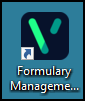
- The first time you use the tool, you need to select your Country and Health Board/Parent Organisation from the drop-down lists, then select Continue to proceed.
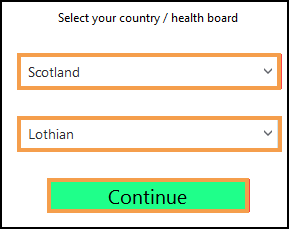
- At the log-in screen enter your user name and password, and select Sign in.
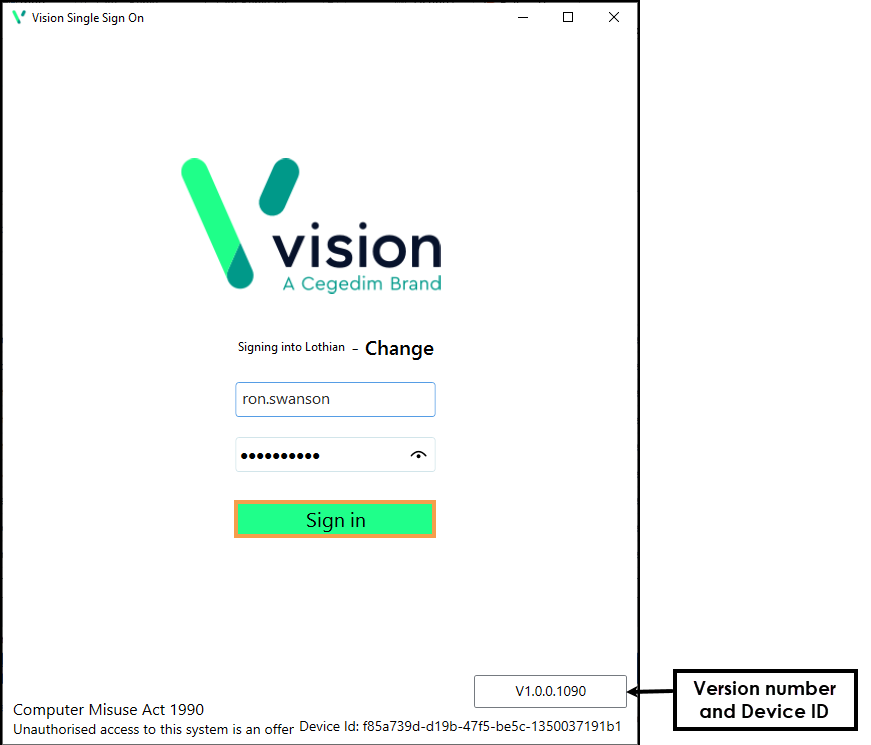 Note - Version number and Device Id display in the lower right corner.
Note - Version number and Device Id display in the lower right corner.If you have a weak password, an alert displays.
Select Back to return to the user log-in screen, you can contact your practice administrator, or Vision to change your password.
Alternatively, select Continue to proceed.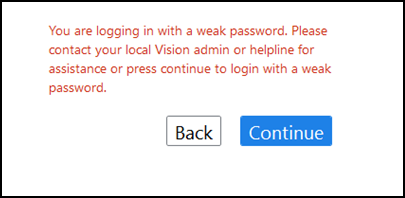 Note - If you have forgotten your password please contact your practice administrator or the Vision Help Desk.
Note - If you have forgotten your password please contact your practice administrator or the Vision Help Desk. - If you have more than one role, select the appropriate role.
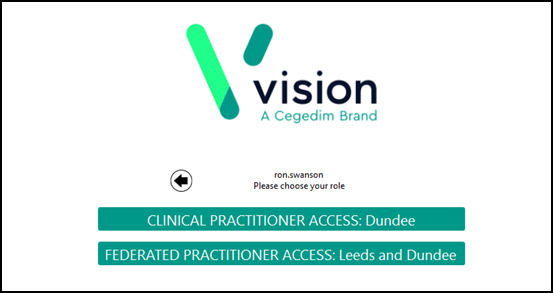
The Formulary List view displays.
- The Formulary List includes both practice formularies and formularies from any parent organisations, for example, Health Boards.
To exit the app, simply select the X in the top right corner.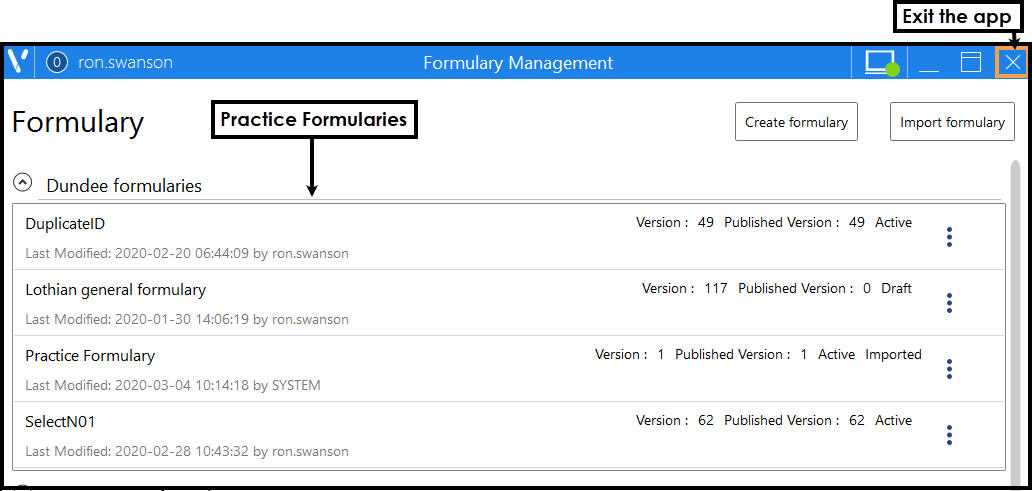
See - Formulary List.
Note – To print this topic select Print  in the top right corner and follow the on-screen prompts.
in the top right corner and follow the on-screen prompts.